English
Summary
ComicShare is an application for direct viewing in the iPhone / iPod Touch / iPad, the image file on the local FTP/SMB/GoogleDrive /OneDrive/wevDAV/SFTP server.
If there is an FTP server function, you can view images directly files stored NAS, Windows, the Mac, etc..
The iCloud feature, synchronization of browsing history can be done in iPhone / iPod / iPad between different.
Transfer to iTunes is also possible.
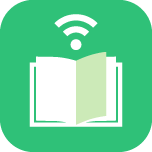
 (old icon)
(old icon)
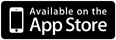
Notice

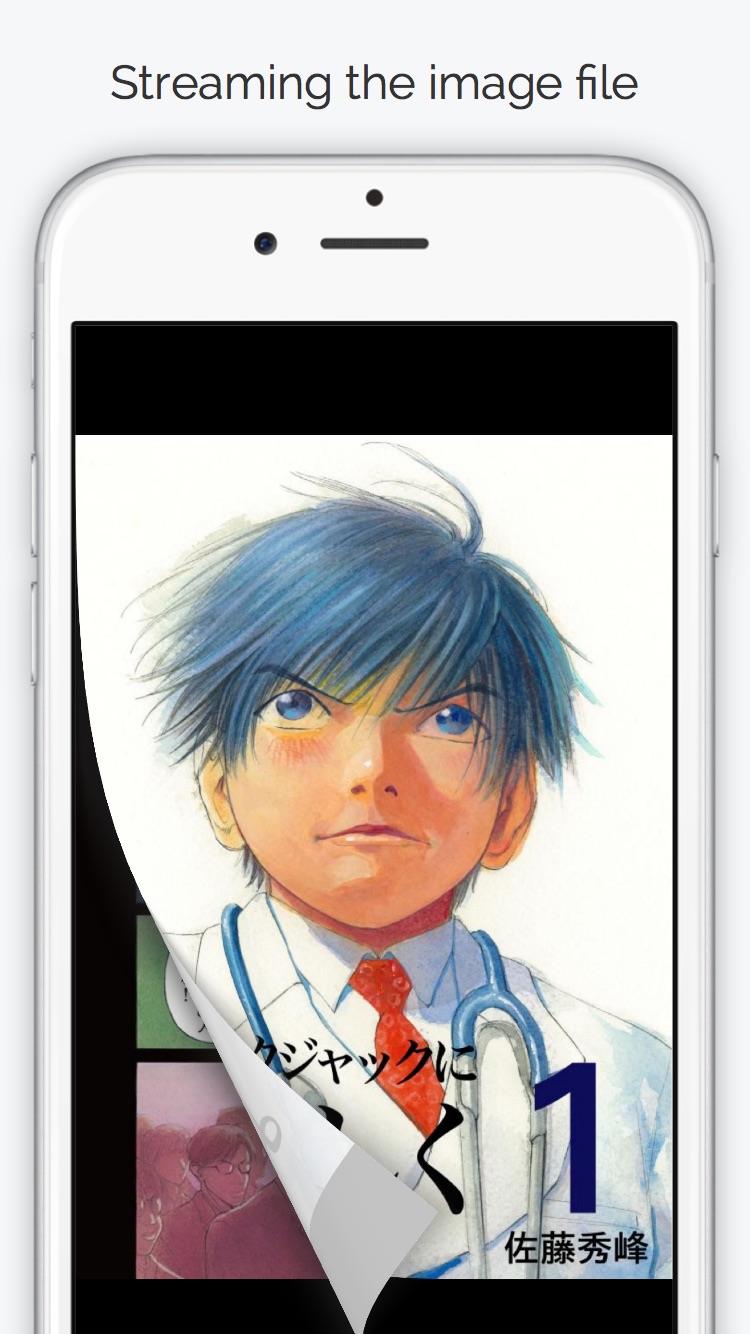
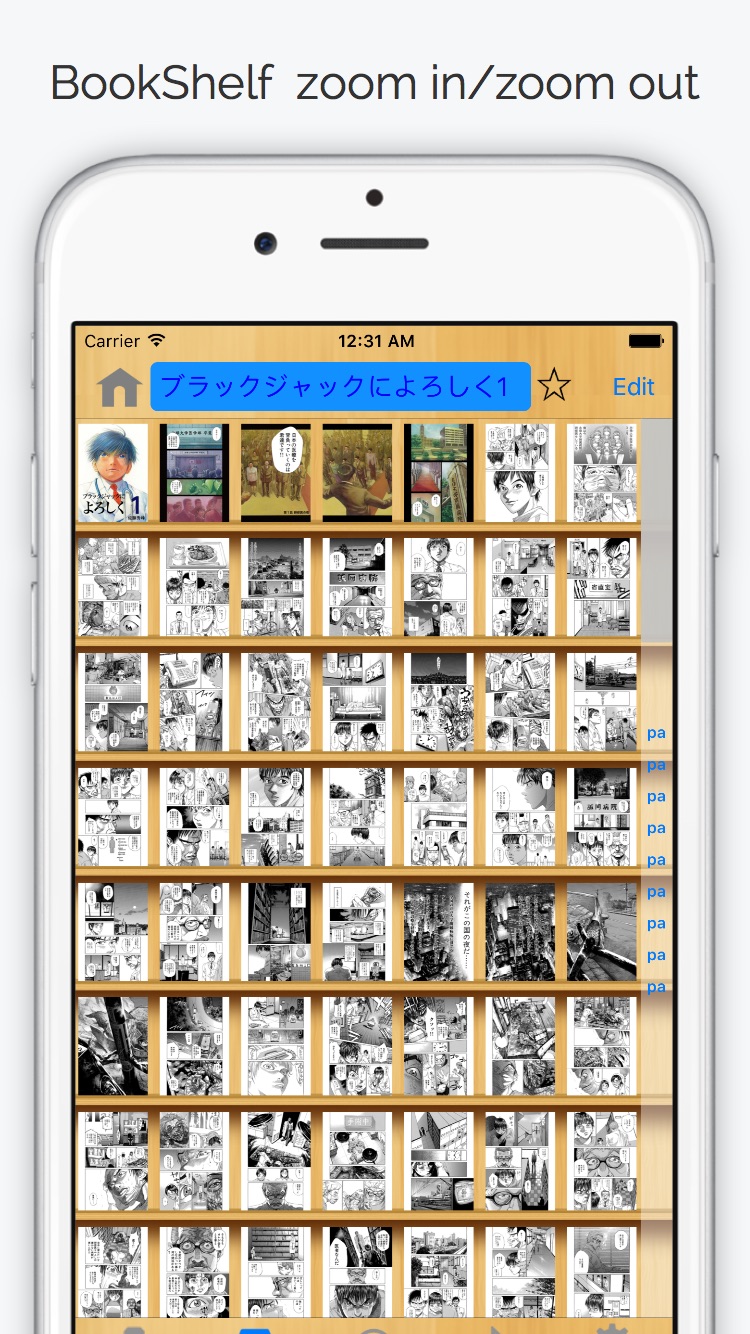
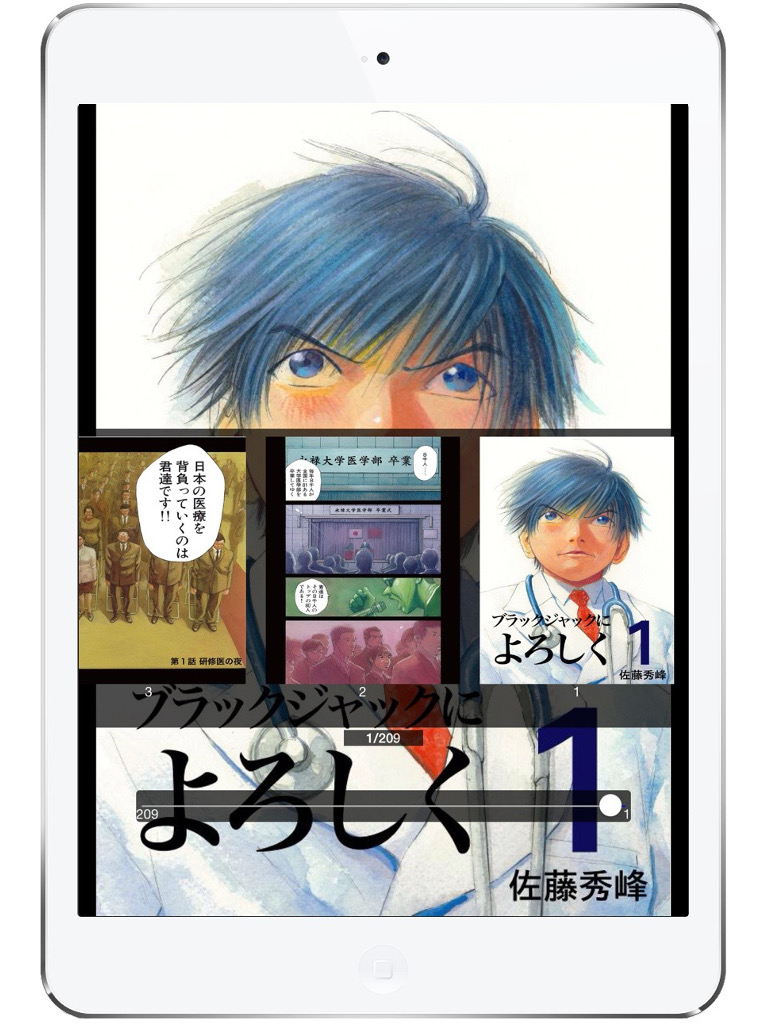
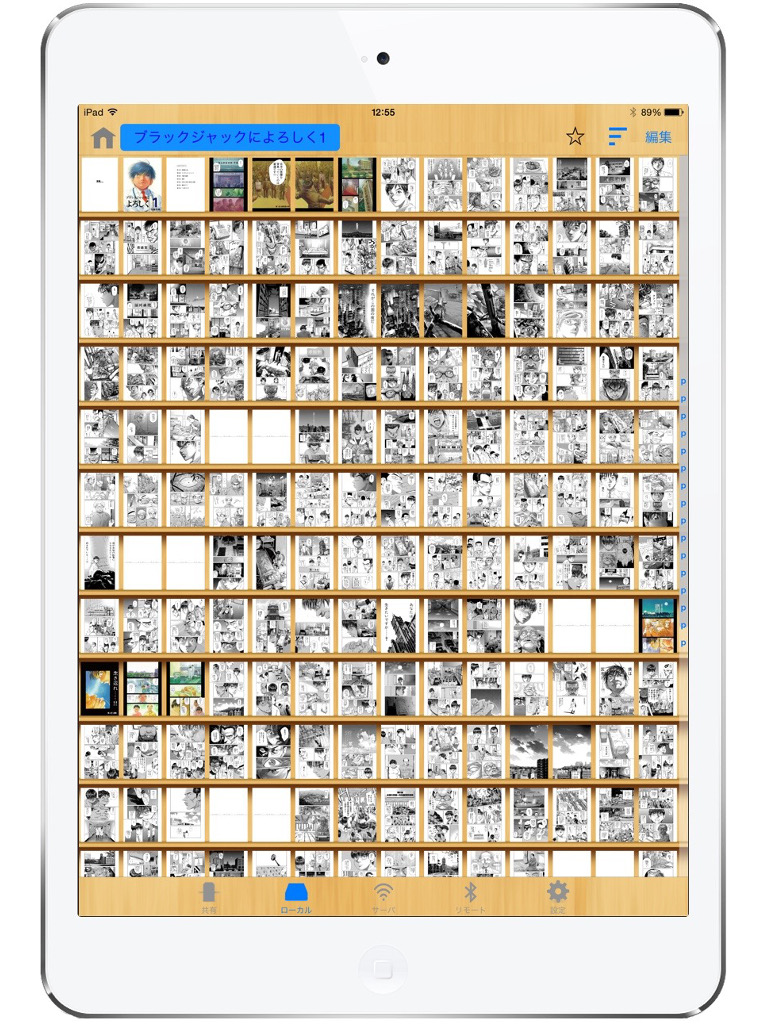
・You can browse the image file in zip(cbz), rar(cbr), pdf, 7zip(cb7), lzh(lha), tar(cbt)
・Supports image file jpg, png, bmp webp etc....
・gif, apng, webp animation
・Split view of facing pages
・History function
・Bookmark function(Number of pages you read to the end)
・Bookmark folder
・Spread view of a single page
・Cache browsing function
・Auto zoom function of the low-resolution image
・Can be set individually for each file
・Look-ahead function (Yes / No / All)
・Cover-image display (thumbnail display)
・Image processing (Various filters, margin trim, rotation)
・Save-image (photo) and copy (clipboard)
・Server scan (Bonjour-compatible devices)
・WakeOnLan function (Domain name are not supported)
・Rotation suppression, brightness adjustment function
・ITunes Transfer (USB transfer)
・Customization of touch Settings
・Folder password function
・Synchronization of browsing history by iCloud
・Archive in archive read (only uncompressed file)
・Slide show
・Start-up path code
・Page moved by sound
・Remote control by other iPhone/iPad/iPod touch(iOS7〜)
Manual
■1.Introduction
Share the following screen is displayed when you start the ComicShare.
First, press the right side of the server field of the shared screen "> blue circle", then switch to the FTP/SMB configuration screen.
※ FTP/SMB server side has already started, and commentary on the assumption that you can communicate with the device state.
Share (Top)
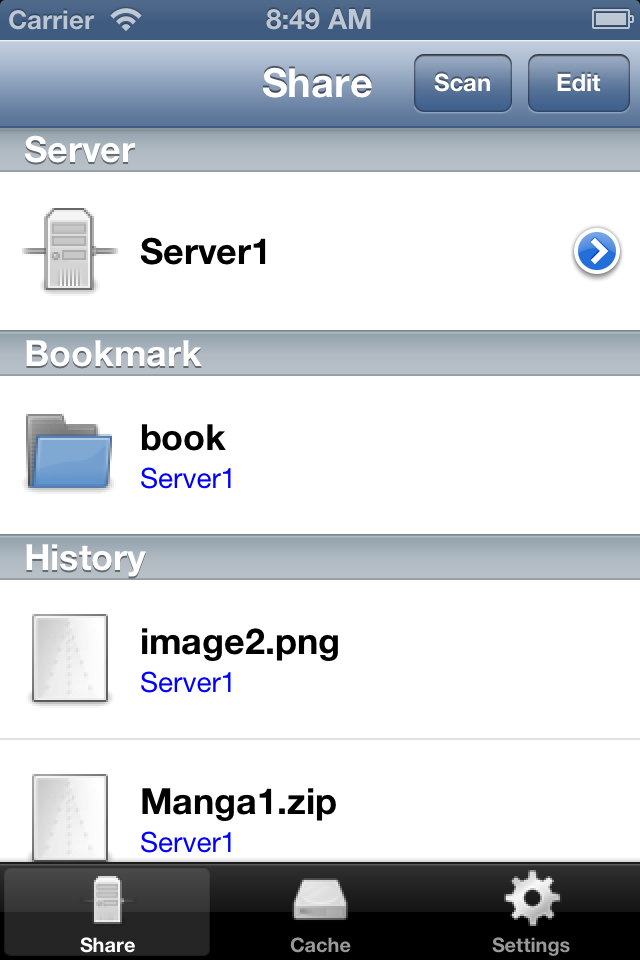
・I can add and remove the server by Edit button press.
・For book I read last time, it appears in the browsing history.
You can browse quickly by tapping the book you want to read.
· I can get a list of servers that exist in the local environment in the "scan" button is pressed.
By scanning in screen, the user presses a variety of services, server list is displayed.
If the server with the same name already exists, you can override with respect to items that you can get. (IP address, port, MAC address)
※ It is necessary that supports Bonjour the server that can be scanned.
· Tap the icon of the server, you can run the WakeOnLan (remote server startup).
That as a condition that can be performed, IP address is set to the IP address field of the FTP settings screen (non-domain)
It is also that the MAC address is set.
"192.168.1.10": the case of "12:34:56:78:90 AB", to "192.168.1.255", a request is sent.
■2.Set in the FTP settings screen
In FTP settings screen, set the each item. After completing the settings, or press the Save button in the upper right corner.
After completing the save, then press the share button in the upper left, go back to the shared screen.
Share settings
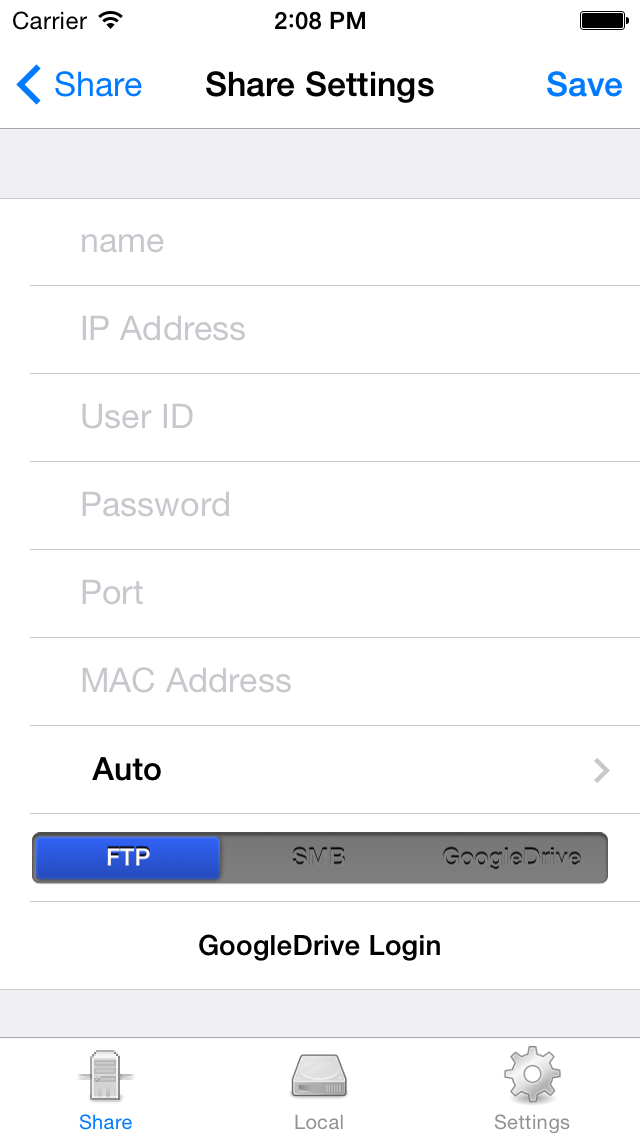
・Name: Enter the name of any non-overlapping each server
・IP Address: Set the IP address of the server
・User ID: Set the user ID ( If left blank, it is anonymous )
・Password: Set the password ( blank (anonymous), user ID is ignored )
・The port: The port number to use. "21" will be used if blank.(FTP only)
・MAC Address: I use to WakeOnLan function. If you do not want to use, there is no problem in the blank.
・Character code: Set the character code that the server is using.(FTP only)
・GoogleDrive login: login screen is displayed, please approval.
You can register only one account for one device. If you want to use other accounts
Please log back in the login screen.
■3.File selection screen display
The transition to the file selection screen on the shared screen, and presses the configured server.
※ If there are no mistakes in the configuration, the contents of the public folder that is set by the FTP server is displayed.
File selection screen display
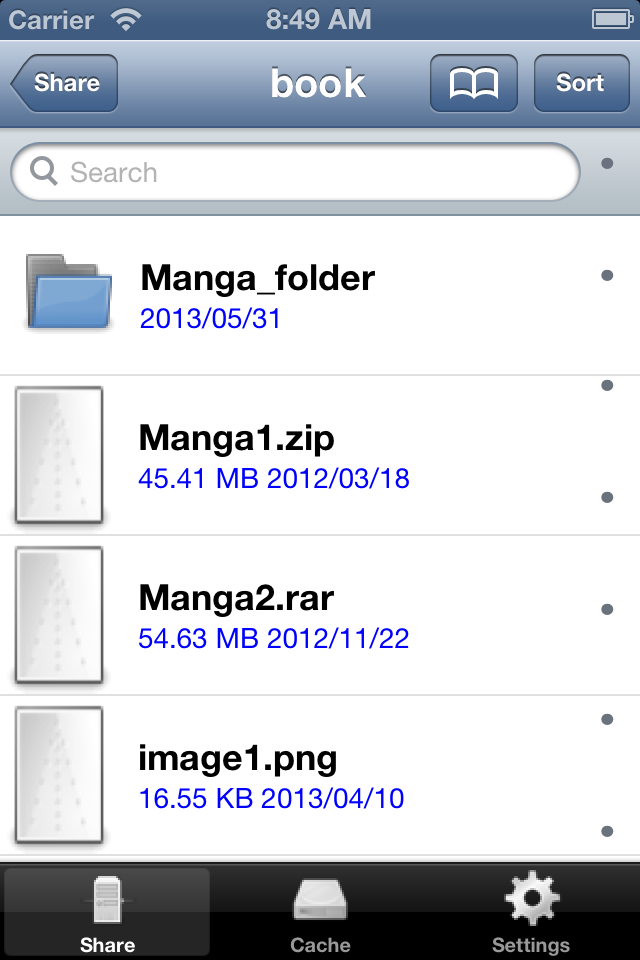
・To return to the screen before the transition when you press the button in the upper left.
・The switch to ascending / descending name, date, size and presses the Sort button at the top right.
・You can search in the search bar.
■4.Image Display
Tap the file you want to read in the file selection screen, the image file is displayed.
Image Display
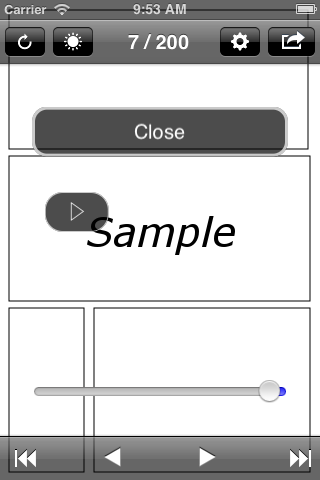
・Scroll to next / previous page by tapping the right edge, the left edge. (I can be changed by the setting screen)
・You can also move the page by swiping.
・And toolbar, navigation bar will be displayed / hidden when you tap the middle of the screen.
・Please press the Close button when you close the screen.
・You can suppress the rotation by the rotation of the upper left button is pressed. (In conjunction with the setting screen.)
・You can adjust the brightness in the brightness button in the upper left. (In conjunction with the setting screen.)
・You can be individually set in the configuration button at the top right. (Is "-", I use the whole set)
・In the action button at the top right, image storage, copy, you can cover set.
・In the two triangle icon on the toolbar, you open the previous file and next in the list that is displayed in the file selection screen.
・By a single-page spread screen, triangle icon on the toolbar to scroll one page. (Tap on page 2)
・Slide show screen is displayed when the user presses the slide show button.
■Settings
You can view by pressing the setting of the tab bar.
Settings
・Page direction
you can set the direction to scroll left and right.
• The Feed facing pages of down
You can specify the direction of facing pages of vertical when down.
・DoublePage
Split : Displays an enlarged zoom in 2 split
Entire : Show me the whole
Height : Displays to match the height
・Fit to width (width)
If you are viewing in the side, it will expand to fit the width. (iPhone, it is easy to see in the iPodTouch, etc.)
・SinglePage spread (width)
If you have next to it to display a single page spread.
・Single view front cover
If a single page spread above is "Yes", I display it in alone first page.
・LowResolution zoom
You will zoom in automatically the image of the following resolution of the device.
・Look-ahead
ON: by 4 page look-ahead
OFF: Do not read ahead
All: From the first page to order look-ahead to (download) (※ low spec deprecated)
・Get page info of rar(cbr)
You choose to get only rar (cbr) the "information page". By the image image display screen, the following functions are enabled
when you get the page information.
※ The following features are always enabled you rar (cbr) other than
○ Maximum number of pages displayed
○ Enable slider
○ Ascending sort by file name of the compressed file
So why are there such functions only rar (cbr), there is more time consuming to get the page information of rar (cbr).
( 2 minutes of iPhone3GS)
If you do not get the page information, you will want to open additional links in order from the first file that is stored in
the compressed file.
Do not get if you read as a measure of judgment to get the information page for each file you want to browse / not, without any sort
in the file name,
It seems that good if you can not read that it does not perform the sort, it can acquire.
・Switch right/left taps
You can replace the right end, the left-most tap area.
・Tap Settings
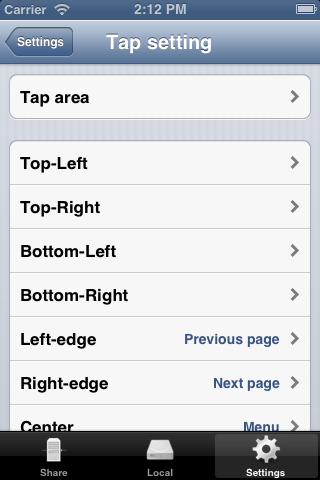
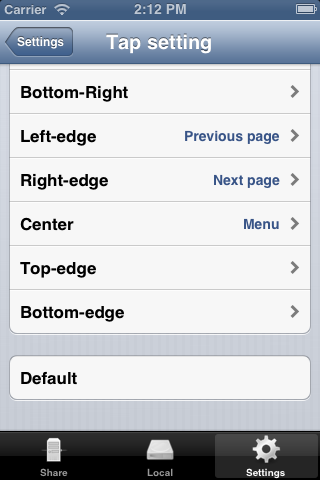
You can customize the tap area of nine places .
Also, you can set the size and location of the tap area. It is not reflected not to press the Save button in the screen tap area.
· Hidden file Disp (.)
Want to hide files that start with.
· pdf streaming
You can set the city / streaming the pdf file.
Because they can not be streaming only pdf file status quo, limited, it implements such a switch.
・Navigation bar
Simple" is the Back button on the iOS standard in the file list display.
Hierarchy" to display the folder hierarchy that is currently displayed. Moreover, by tapping the hierarchy of intermediate
I can move in the hierarchy.
・PageNumber
I will display the current page number in the image display screen.
Disappears and is displayed on the page when moving, and a few seconds.
・Animation
You can be set to scroll the animation of the page.
・Warning free space
You will display a warning free HDD space and free memory capacity is small.
・Auto cover get (※ low spec deprecated)
zip, rar, only. you automatically get the cover (page 1).
Automatically retrieve the file displayed in the file selection screen. Automatic acquisition is completed, or to re-displayed after scrolling
It is reflected when you reload the screen.
It is recommended that the automatic acquisition after completion of the destination file, it is set to "No".
・Home (Power) button end
When the user presses the (power) button home, you can set to end the app / city.
If you choose to not end, when it is killed from other apps, the information will be discarded.
(To use a lot of memory, if other apps runs out of memory, there is a risk to be forced to end immediately this application)
(※Low spec deprecated "OFF")
・Backup of local
You can set whether or not to be backed up in iCloud files that are stored locally.
・Rotation
You can suppress the rotation. This is linked with the Image Rotation setting image display screen.
(in the case of iOS5 below, the direction of rotation of the startup will be fixed vertically. or so if you have next set, it is rotation suppression from that point if the side)
・Brightness
You can adjust the brightness. This is linked with the Image Rotation setting image display screen.
・Image processing (※ low spec deprecated)
You can set the image processing from the following screen. Filter is enabled the items you have checked.
→Brighten
→Contrast
→Edge
→Emboss
→Gamma
→Grayscale
→Invert
→Opacity
→Sharpen
→Unsharpen
→Sepia
→Margin Trim
→Rotation
・Background color
You can choose from white / black the background color of the image when viewing.
・Start-up Passcode
You can set the path code the app startup.
Because you will not be able to launch the app If you forget your passcode, please be careful.
You can boot if re-install the app If you have forgotten your chance passcode.
(because the data will be deleted and re-install, make sure to USB transfer the data required in iTunes always)
・Clear cache
Files that are displayed in the browse-time will be saved as a temporary file.
Tap if you want to delete all the cache.
・Auto clear cache
You will automatically delete all the cache to each read a book.
If you select 10, leaving only 10 files
・Clear page information
You will delete all bookmark information and page information and Individual setting. For information page, the "Get page info of rar(cbr)" reference
The number of pages information you read to the end of each file and bookmark information.
・Clear front cover
You will delete all the cover
・Clear history
You will delete all your browsing history that is displayed on the shared screen.
■Remote connection (iOS7 〜)
You can remote control from iOS devices to other image viewing time (only touch processing).
Example
1. IPad Touch radio wave icon (left image)
2. IPhone Tap a remote connection setting screen (Right image)
3. IPhone When you connect the iOS device in question in connection screen, tap screen appears (Right image)
4. IPhone You can remote control at tap screen. (Right image)
※ cutting will be cut or touch the radio icon again to close the remote connection screen on the iPhone side.
It is also cutting the app is terminated.
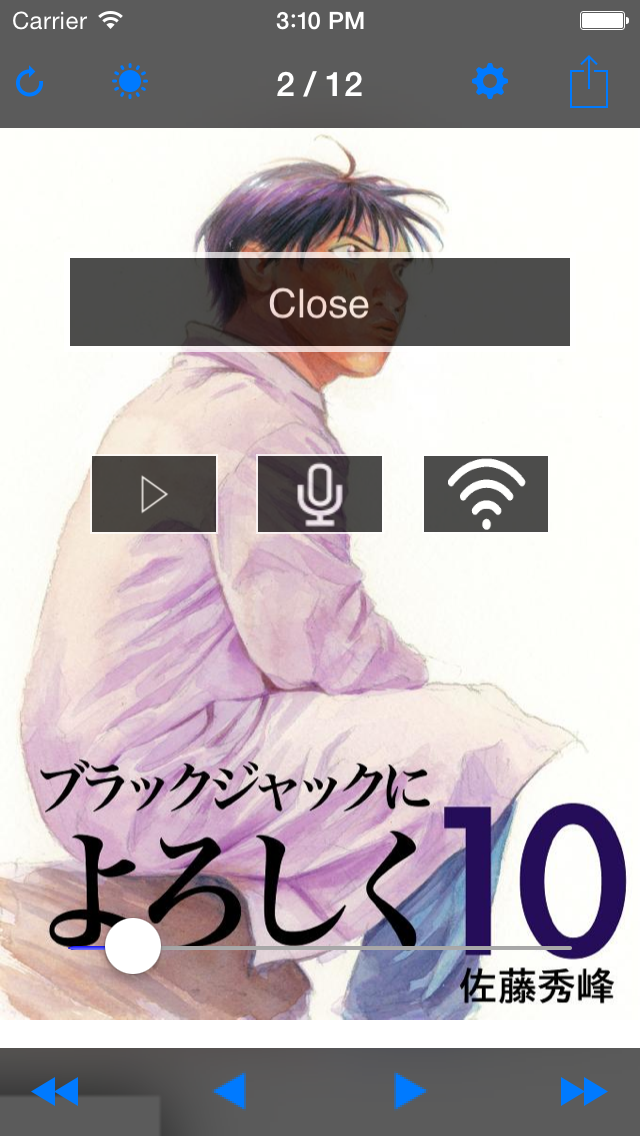
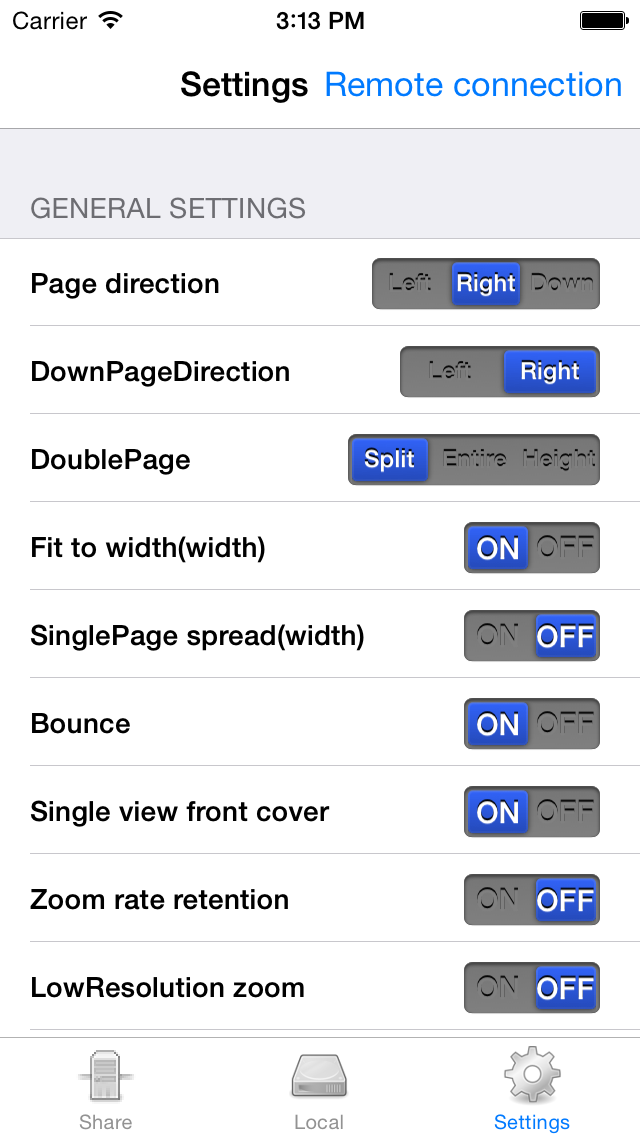
■ Local / cache
transferred by iTunes (USB transfer), can be viewed by file transfer to iPhone / iPodtouch / iPad.
(Cache as well) that will transition to the local screen by tapping the local.
When you press the edit button, all check, delete, move, you can create folders (right screen).
The usage is the same as the server side.
In addition, I will share the information (which has the same name, same size) the same file on the server side.
・Cover
・Individual settings
・Already read page number
・page information(rar, cbr)
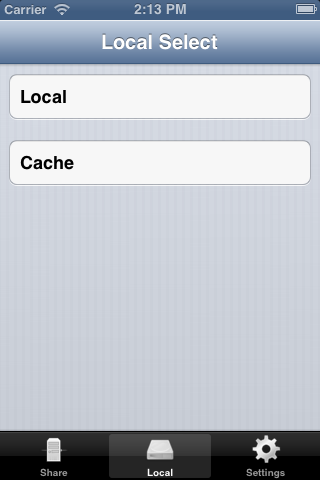
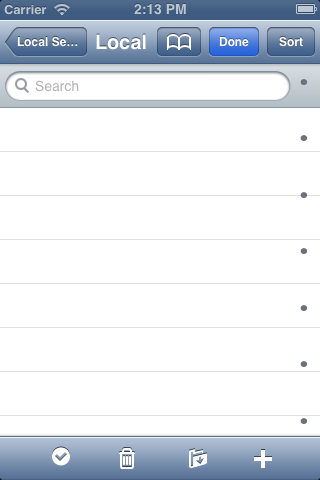
■iCloud
You can synchronize your browsing history in iPhone / iPod / iPad between different .
In addition , the following items in the file that is displayed in the browsing history will
also be synchronized .
→ number of pages as read
→ individual settings
→ page information
※ If you enable iCloud, please quit completely once the app .
※ In the case of iOS5 system , there may be a need to re- install the app .
( Transmission side )
Browsing history of timing that has been pressed by the image display screen is
"close " is sent.
( Receiver side)
I will be synchronized with the timing of the notification iOS side the app running.
You may timing to synchronize with the device status and communication status
is late.
How to use
・Set the iCloud account ※ by the setting of the iPhone / iPod / iPad body that
you want to use .
※ You can set the same account on iPhone / iPod / iPad to let you sync .
Also , I turn on the " Documents & Data " .
・Restart the app by enabling iCloud in ComicShare, browsing history other
You 're done in synchronization with the iPhone / iPod / iPad.
(iPhone / iPod / iPad to sync as well)
※important points
○ zip (cbz)
・Password not supported
・Zip64 not supported
・Split compression not supported
・Archive in the archive can be viewed only files that are saved in uncompressed.
(Not supported archive in archive in archive or later)
○ rar (cbr)
・Password not supported
・Split compression not supported
・Archive in the archive can be viewed only files that are saved in uncompressed.
(Not supported archive in archive in archive or later)
○pdf
・Password not supported
・Because of different mechanisms zip (cbz), rar and (cbr), the longer it takes to display page of the first pdf.
It is recommended that you view the pdf file with less capacity.
・I was implemented image streaming in pdf SMB connection.
Image streaming is a feature that can be displayed in high-speed (composed of only jpeg) pdf file of simple structure.
You can only view pdf a limited, but you can expect an effect in the pdf file of the comic for.
※ Because this function is ON at all times in the SMB connection, you may pdf file that can be displayed in the
FTP is not represented by a SMB.
Specification is being considered.
ComicShare is an application for direct viewing in the iPhone / iPod Touch / iPad, the image file on the local FTP/SMB/GoogleDrive /OneDrive/wevDAV/SFTP server.
If there is an FTP server function, you can view images directly files stored NAS, Windows, the Mac, etc..
The iCloud feature, synchronization of browsing history can be done in iPhone / iPod / iPad between different.
Transfer to iTunes is also possible.
Notice
| I have created a new homepage. I made a manual and F&Q. http://comicshare.net |

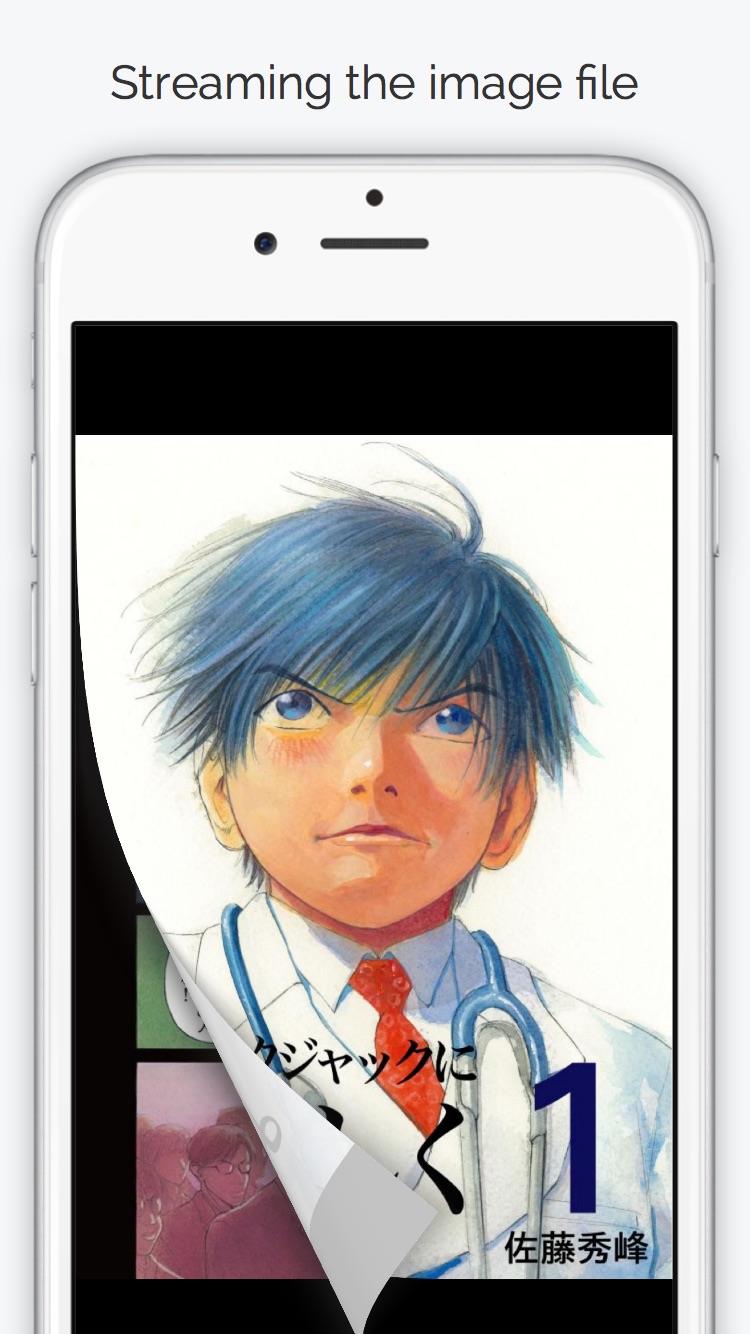
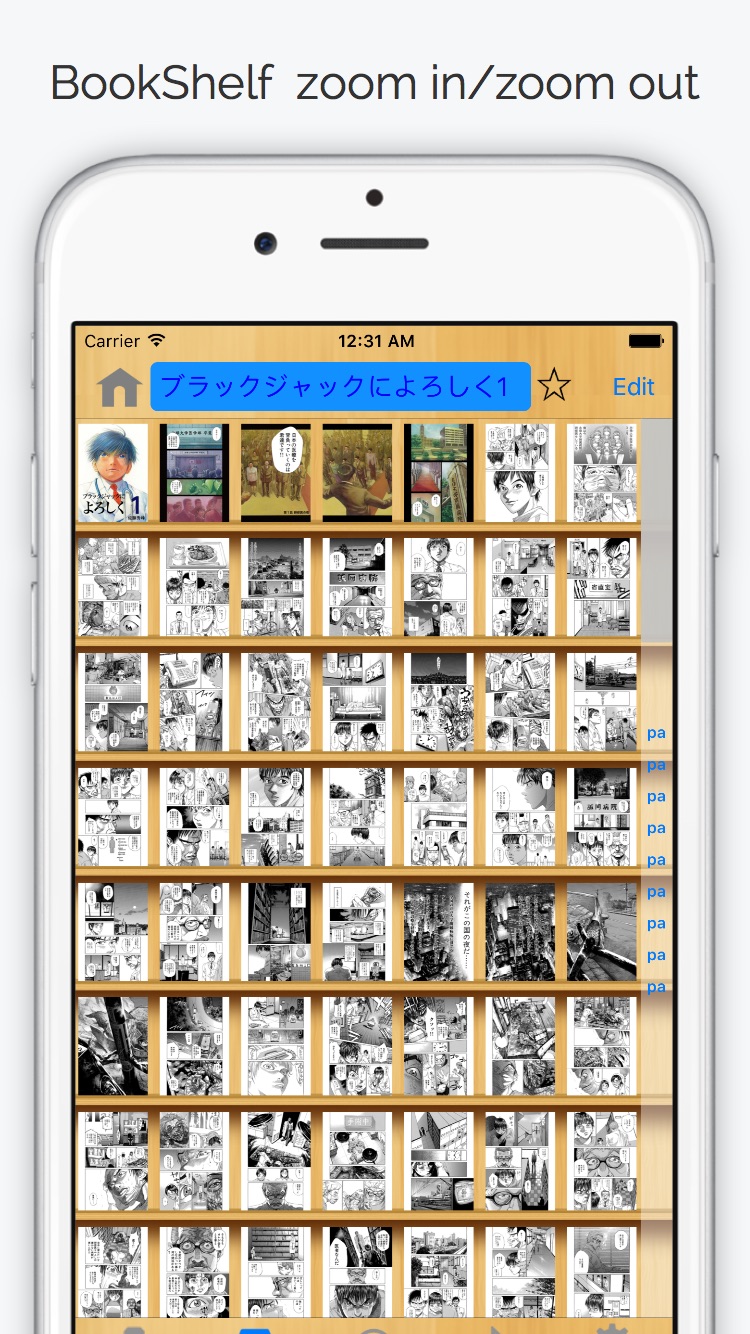
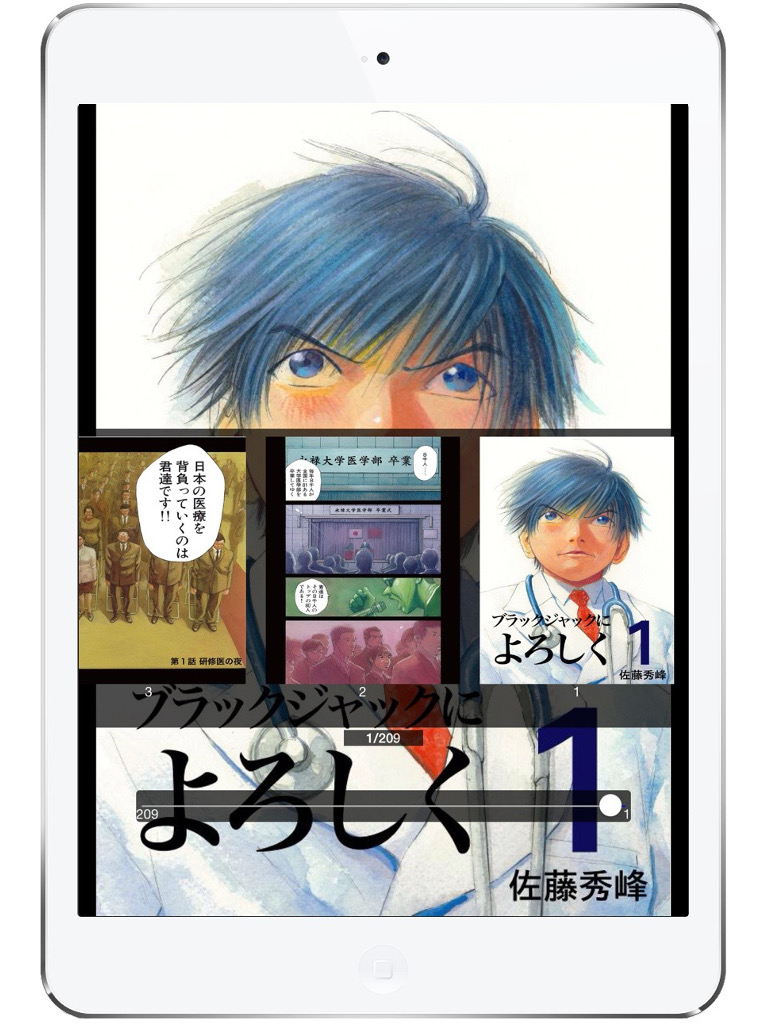
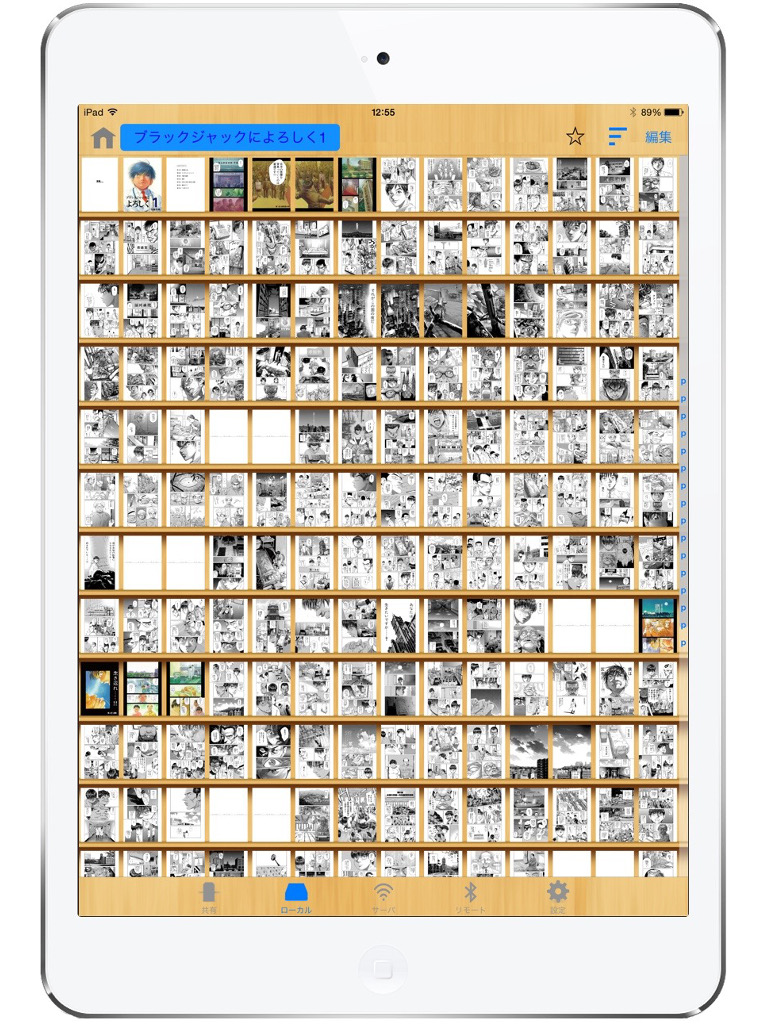
・You can browse the image file in zip(cbz), rar(cbr), pdf, 7zip(cb7), lzh(lha), tar(cbt)
・Supports image file jpg, png, bmp webp etc....
・gif, apng, webp animation
・Split view of facing pages
・History function
・Bookmark function(Number of pages you read to the end)
・Bookmark folder
・Spread view of a single page
・Cache browsing function
・Auto zoom function of the low-resolution image
・Can be set individually for each file
・Look-ahead function (Yes / No / All)
・Cover-image display (thumbnail display)
・Image processing (Various filters, margin trim, rotation)
・Save-image (photo) and copy (clipboard)
・Server scan (Bonjour-compatible devices)
・WakeOnLan function (Domain name are not supported)
・Rotation suppression, brightness adjustment function
・ITunes Transfer (USB transfer)
・Customization of touch Settings
・Folder password function
・Synchronization of browsing history by iCloud
・Archive in archive read (only uncompressed file)
・Slide show
・Start-up path code
・Page moved by sound
・Remote control by other iPhone/iPad/iPod touch(iOS7〜)
Manual
■1.Introduction
Share the following screen is displayed when you start the ComicShare.
First, press the right side of the server field of the shared screen "> blue circle", then switch to the FTP/SMB configuration screen.
※ FTP/SMB server side has already started, and commentary on the assumption that you can communicate with the device state.
Share (Top)
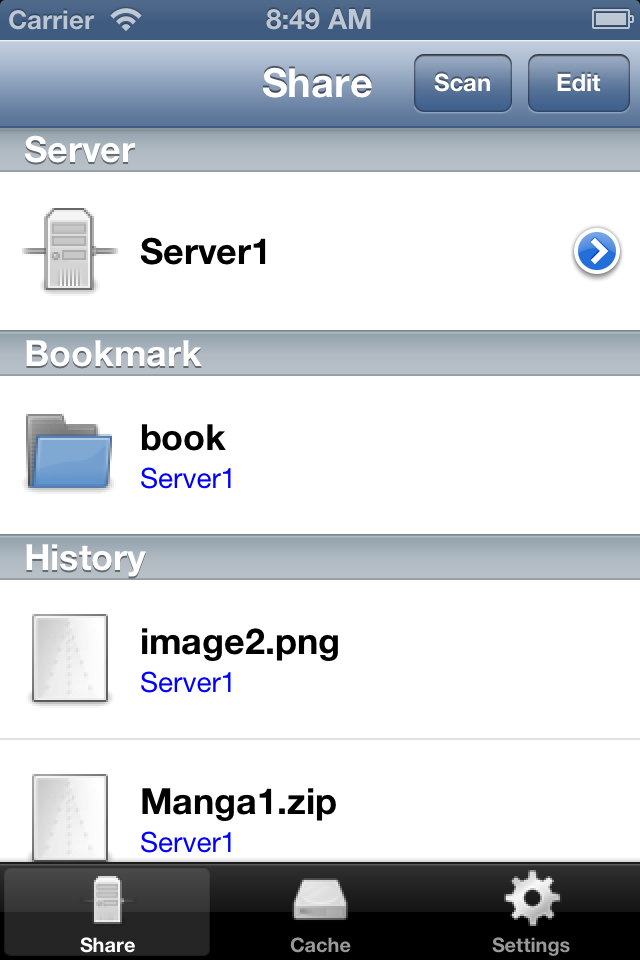
・I can add and remove the server by Edit button press.
・For book I read last time, it appears in the browsing history.
You can browse quickly by tapping the book you want to read.
· I can get a list of servers that exist in the local environment in the "scan" button is pressed.
By scanning in screen, the user presses a variety of services, server list is displayed.
If the server with the same name already exists, you can override with respect to items that you can get. (IP address, port, MAC address)
※ It is necessary that supports Bonjour the server that can be scanned.
· Tap the icon of the server, you can run the WakeOnLan (remote server startup).
That as a condition that can be performed, IP address is set to the IP address field of the FTP settings screen (non-domain)
It is also that the MAC address is set.
"192.168.1.10": the case of "12:34:56:78:90 AB", to "192.168.1.255", a request is sent.
■2.Set in the FTP settings screen
In FTP settings screen, set the each item. After completing the settings, or press the Save button in the upper right corner.
After completing the save, then press the share button in the upper left, go back to the shared screen.
Share settings
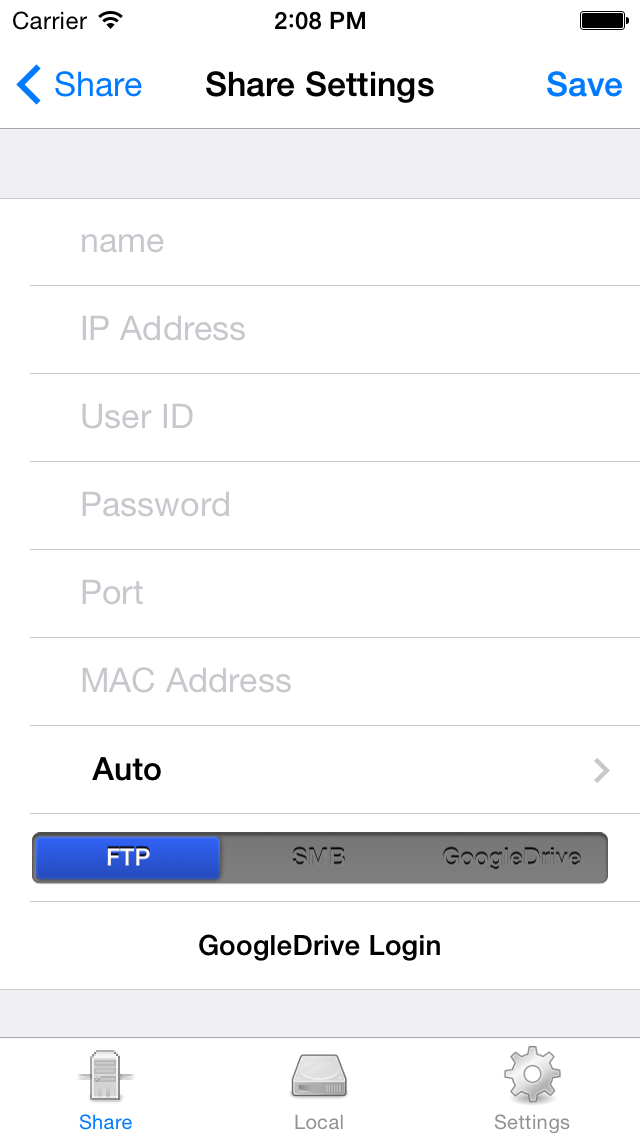
・Name: Enter the name of any non-overlapping each server
・IP Address: Set the IP address of the server
・User ID: Set the user ID ( If left blank, it is anonymous )
・Password: Set the password ( blank (anonymous), user ID is ignored )
・The port: The port number to use. "21" will be used if blank.(FTP only)
・MAC Address: I use to WakeOnLan function. If you do not want to use, there is no problem in the blank.
・Character code: Set the character code that the server is using.(FTP only)
・GoogleDrive login: login screen is displayed, please approval.
You can register only one account for one device. If you want to use other accounts
Please log back in the login screen.
■3.File selection screen display
The transition to the file selection screen on the shared screen, and presses the configured server.
※ If there are no mistakes in the configuration, the contents of the public folder that is set by the FTP server is displayed.
File selection screen display
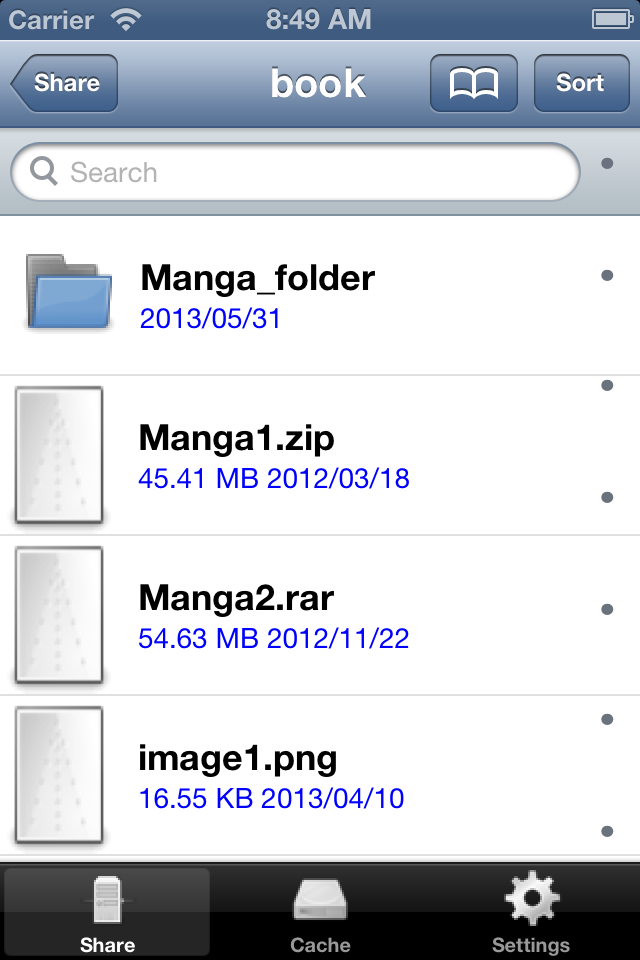
・To return to the screen before the transition when you press the button in the upper left.
・The switch to ascending / descending name, date, size and presses the Sort button at the top right.
・You can search in the search bar.
■4.Image Display
Tap the file you want to read in the file selection screen, the image file is displayed.
Image Display
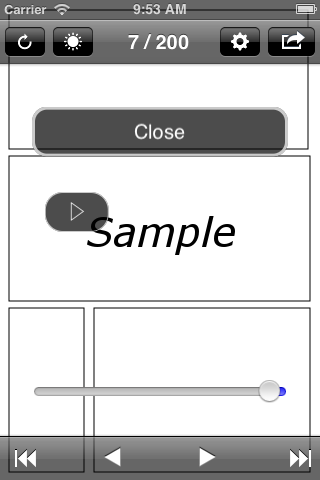
・Scroll to next / previous page by tapping the right edge, the left edge. (I can be changed by the setting screen)
・You can also move the page by swiping.
・And toolbar, navigation bar will be displayed / hidden when you tap the middle of the screen.
・Please press the Close button when you close the screen.
・You can suppress the rotation by the rotation of the upper left button is pressed. (In conjunction with the setting screen.)
・You can adjust the brightness in the brightness button in the upper left. (In conjunction with the setting screen.)
・You can be individually set in the configuration button at the top right. (Is "-", I use the whole set)
・In the action button at the top right, image storage, copy, you can cover set.
・In the two triangle icon on the toolbar, you open the previous file and next in the list that is displayed in the file selection screen.
・By a single-page spread screen, triangle icon on the toolbar to scroll one page. (Tap on page 2)
・Slide show screen is displayed when the user presses the slide show button.
■Settings
You can view by pressing the setting of the tab bar.
Settings
・Page direction
you can set the direction to scroll left and right.
• The Feed facing pages of down
You can specify the direction of facing pages of vertical when down.
・DoublePage
Split : Displays an enlarged zoom in 2 split
Entire : Show me the whole
Height : Displays to match the height
・Fit to width (width)
If you are viewing in the side, it will expand to fit the width. (iPhone, it is easy to see in the iPodTouch, etc.)
・SinglePage spread (width)
If you have next to it to display a single page spread.
・Single view front cover
If a single page spread above is "Yes", I display it in alone first page.
・LowResolution zoom
You will zoom in automatically the image of the following resolution of the device.
・Look-ahead
ON: by 4 page look-ahead
OFF: Do not read ahead
All: From the first page to order look-ahead to (download) (※ low spec deprecated)
・Get page info of rar(cbr)
You choose to get only rar (cbr) the "information page". By the image image display screen, the following functions are enabled
when you get the page information.
※ The following features are always enabled you rar (cbr) other than
○ Maximum number of pages displayed
○ Enable slider
○ Ascending sort by file name of the compressed file
So why are there such functions only rar (cbr), there is more time consuming to get the page information of rar (cbr).
( 2 minutes of iPhone3GS)
If you do not get the page information, you will want to open additional links in order from the first file that is stored in
the compressed file.
Do not get if you read as a measure of judgment to get the information page for each file you want to browse / not, without any sort
in the file name,
It seems that good if you can not read that it does not perform the sort, it can acquire.
・Switch right/left taps
You can replace the right end, the left-most tap area.
・Tap Settings
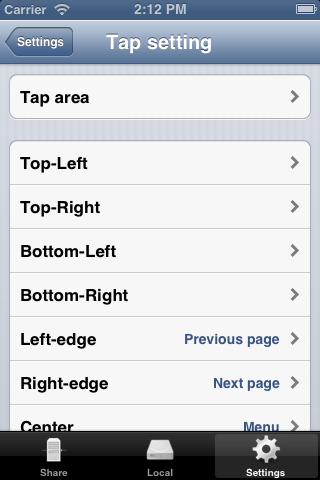
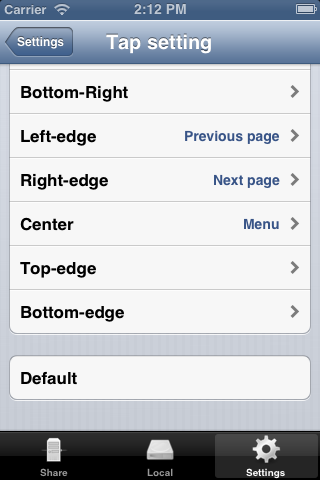
You can customize the tap area of nine places .
Also, you can set the size and location of the tap area. It is not reflected not to press the Save button in the screen tap area.
· Hidden file Disp (.)
Want to hide files that start with.
· pdf streaming
You can set the city / streaming the pdf file.
Because they can not be streaming only pdf file status quo, limited, it implements such a switch.
・Navigation bar
Simple" is the Back button on the iOS standard in the file list display.
Hierarchy" to display the folder hierarchy that is currently displayed. Moreover, by tapping the hierarchy of intermediate
I can move in the hierarchy.
・PageNumber
I will display the current page number in the image display screen.
Disappears and is displayed on the page when moving, and a few seconds.
・Animation
You can be set to scroll the animation of the page.
・Warning free space
You will display a warning free HDD space and free memory capacity is small.
・Auto cover get (※ low spec deprecated)
zip, rar, only. you automatically get the cover (page 1).
Automatically retrieve the file displayed in the file selection screen. Automatic acquisition is completed, or to re-displayed after scrolling
It is reflected when you reload the screen.
It is recommended that the automatic acquisition after completion of the destination file, it is set to "No".
・Home (Power) button end
When the user presses the (power) button home, you can set to end the app / city.
If you choose to not end, when it is killed from other apps, the information will be discarded.
(To use a lot of memory, if other apps runs out of memory, there is a risk to be forced to end immediately this application)
(※Low spec deprecated "OFF")
・Backup of local
You can set whether or not to be backed up in iCloud files that are stored locally.
・Rotation
You can suppress the rotation. This is linked with the Image Rotation setting image display screen.
(in the case of iOS5 below, the direction of rotation of the startup will be fixed vertically. or so if you have next set, it is rotation suppression from that point if the side)
・Brightness
You can adjust the brightness. This is linked with the Image Rotation setting image display screen.
・Image processing (※ low spec deprecated)
You can set the image processing from the following screen. Filter is enabled the items you have checked.
→Brighten
→Contrast
→Edge
→Emboss
→Gamma
→Grayscale
→Invert
→Opacity
→Sharpen
→Unsharpen
→Sepia
→Margin Trim
→Rotation
・Background color
You can choose from white / black the background color of the image when viewing.
・Start-up Passcode
You can set the path code the app startup.
Because you will not be able to launch the app If you forget your passcode, please be careful.
You can boot if re-install the app If you have forgotten your chance passcode.
(because the data will be deleted and re-install, make sure to USB transfer the data required in iTunes always)
・Clear cache
Files that are displayed in the browse-time will be saved as a temporary file.
Tap if you want to delete all the cache.
・Auto clear cache
You will automatically delete all the cache to each read a book.
If you select 10, leaving only 10 files
・Clear page information
You will delete all bookmark information and page information and Individual setting. For information page, the "Get page info of rar(cbr)" reference
The number of pages information you read to the end of each file and bookmark information.
・Clear front cover
You will delete all the cover
・Clear history
You will delete all your browsing history that is displayed on the shared screen.
■Remote connection (iOS7 〜)
You can remote control from iOS devices to other image viewing time (only touch processing).
Example
1. IPad Touch radio wave icon (left image)
2. IPhone Tap a remote connection setting screen (Right image)
3. IPhone When you connect the iOS device in question in connection screen, tap screen appears (Right image)
4. IPhone You can remote control at tap screen. (Right image)
※ cutting will be cut or touch the radio icon again to close the remote connection screen on the iPhone side.
It is also cutting the app is terminated.
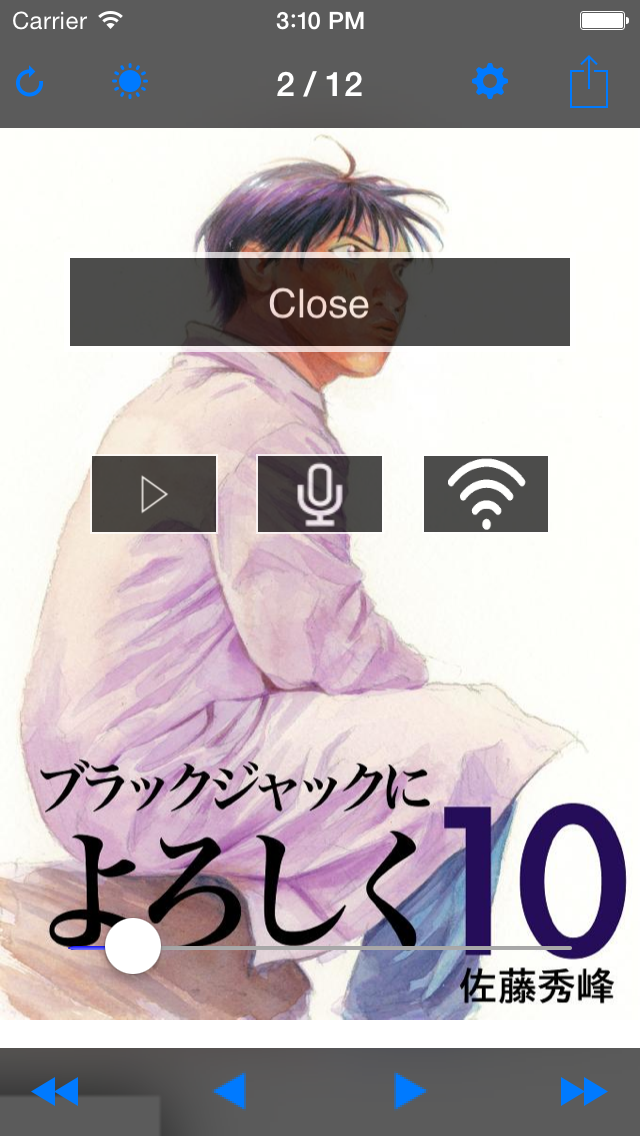
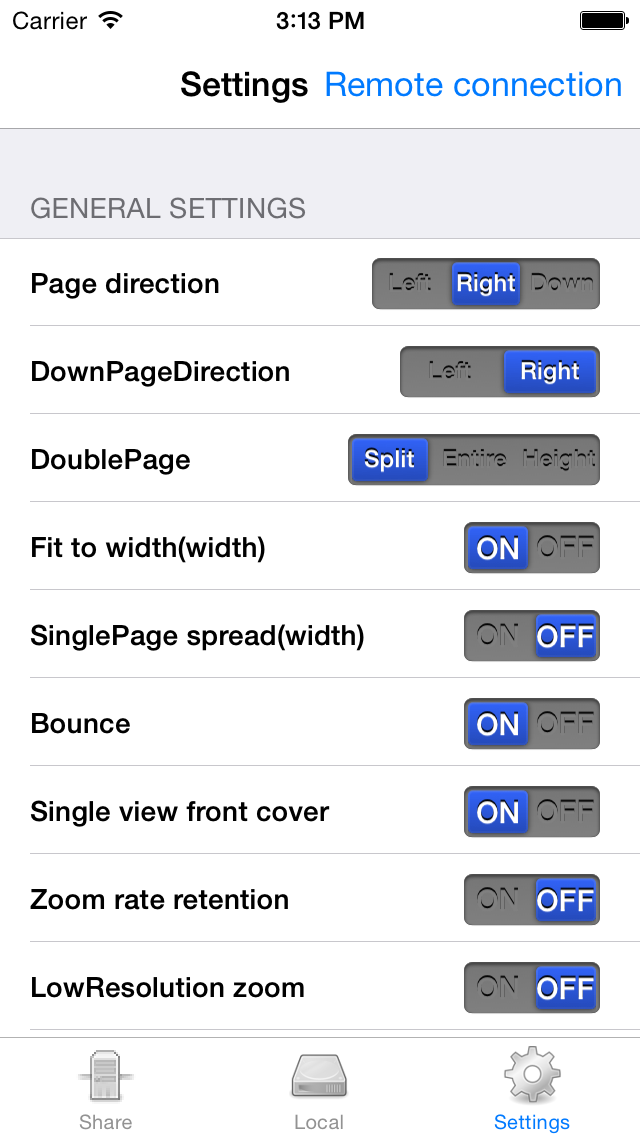
■ Local / cache
transferred by iTunes (USB transfer), can be viewed by file transfer to iPhone / iPodtouch / iPad.
(Cache as well) that will transition to the local screen by tapping the local.
When you press the edit button, all check, delete, move, you can create folders (right screen).
The usage is the same as the server side.
In addition, I will share the information (which has the same name, same size) the same file on the server side.
・Cover
・Individual settings
・Already read page number
・page information(rar, cbr)
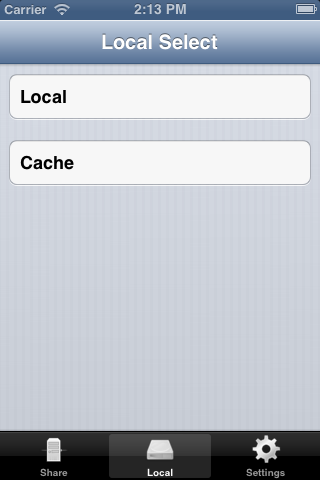
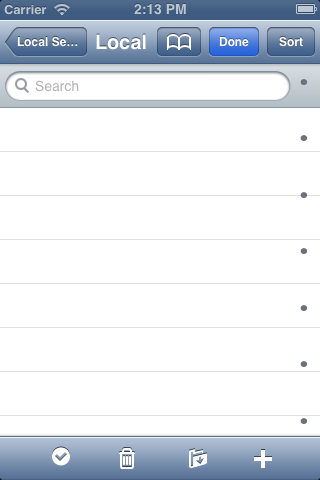
■iCloud
You can synchronize your browsing history in iPhone / iPod / iPad between different .
In addition , the following items in the file that is displayed in the browsing history will
also be synchronized .
→ number of pages as read
→ individual settings
→ page information
※ If you enable iCloud, please quit completely once the app .
※ In the case of iOS5 system , there may be a need to re- install the app .
( Transmission side )
Browsing history of timing that has been pressed by the image display screen is
"close " is sent.
( Receiver side)
I will be synchronized with the timing of the notification iOS side the app running.
You may timing to synchronize with the device status and communication status
is late.
How to use
・Set the iCloud account ※ by the setting of the iPhone / iPod / iPad body that
you want to use .
※ You can set the same account on iPhone / iPod / iPad to let you sync .
Also , I turn on the " Documents & Data " .
・Restart the app by enabling iCloud in ComicShare, browsing history other
You 're done in synchronization with the iPhone / iPod / iPad.
(iPhone / iPod / iPad to sync as well)
※important points
○ zip (cbz)
・Password not supported
・Zip64 not supported
・Split compression not supported
・Archive in the archive can be viewed only files that are saved in uncompressed.
(Not supported archive in archive in archive or later)
○ rar (cbr)
・Password not supported
・Split compression not supported
・Archive in the archive can be viewed only files that are saved in uncompressed.
(Not supported archive in archive in archive or later)
・Password not supported
・Because of different mechanisms zip (cbz), rar and (cbr), the longer it takes to display page of the first pdf.
It is recommended that you view the pdf file with less capacity.
・I was implemented image streaming in pdf SMB connection.
Image streaming is a feature that can be displayed in high-speed (composed of only jpeg) pdf file of simple structure.
You can only view pdf a limited, but you can expect an effect in the pdf file of the comic for.
※ Because this function is ON at all times in the SMB connection, you may pdf file that can be displayed in the
FTP is not represented by a SMB.
Specification is being considered.